How to transition saved passwords from old website to new website
If you have saved your password using your browser it will not be working since our domain has changed from www.auphandining.com to www.auphansoftware.com
You can retrieve your old password from your browser with the following steps. There are instructions for Google Chrome and Microsoft Edge Browser.
Instructions for Google Chrome
To open the password manager, click the link to copy the URL to the clipboard, then paste it into your Google Chrome address bar: chrome://password-manager
Alternatively, you can follow these steps:
- Open Google Chrome.
- Click on the three vertical dots in the upper-right corner of the browser window.
- Select "Settings" from the dropdown menu.
- In the Settings menu, click on "Autofill" in the left sidebar.
- Click on "Passwords" under the Autofill section.
You should see the following:

Click the "auphandining.com" item and you should see the next page.
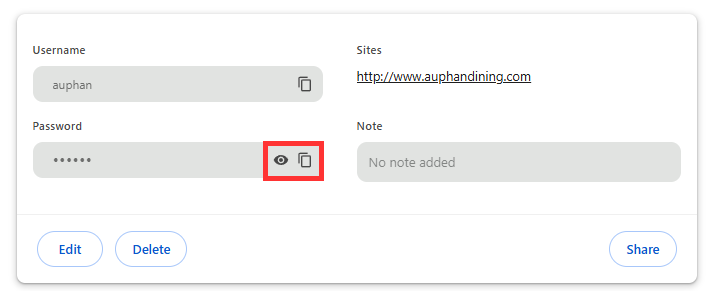
- Use the eye icon to see the password.
- Use the copy icon to copy the password into the clipboard.
Instructions for Edge browser
To open the password manager, click the link to copy the URL to the clipboard, then paste it into your Microsoft Edge address bar: edge://wallet/passwords?source=passwordssettings&filter=auphandining.com
Alternatively, you can follow these steps:
- Open Microsoft Edge.
- Click on the three horizontal dots in the upper-right corner of the browser window.
- Select "Settings" from the dropdown menu.
- In the Settings menu, click on "Profiles" in the left sidebar.
- Click on "Passwords" under the Profiles section.
You should see the following:

Click the "auphandining.com" item and you should see the next page.
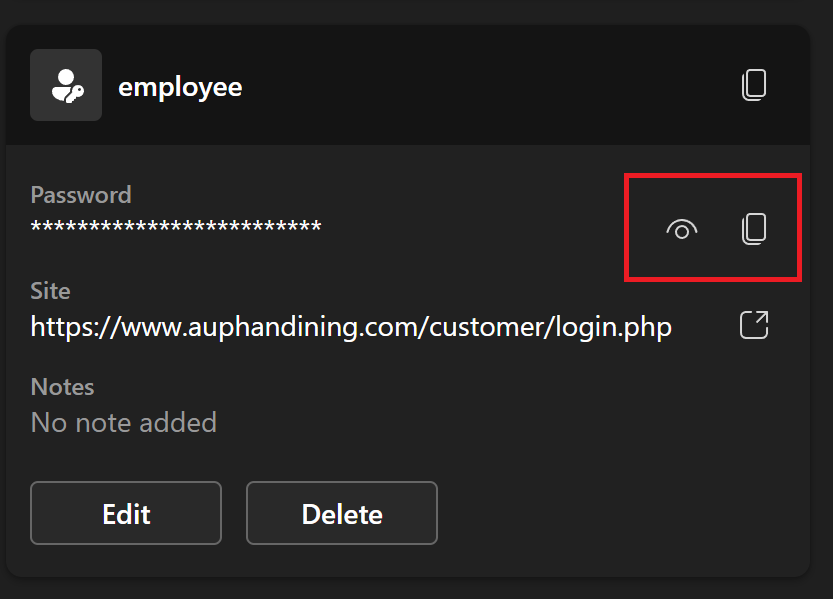
- Use the eye icon to see the password.
- Use the copy icon to copy the password into the clipboard.